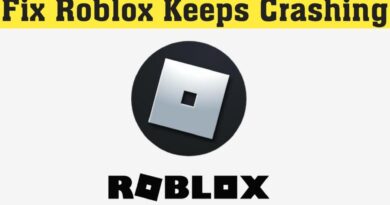How to Fix Netflix error code m7111-1935-405001
Streaming services have revolutionized the way we consume entertainment. Among these, Netflix stands tall, offering a vast library of movies and TV shows. However, even the best services encounter technical glitches, and Netflix is no exception. One of the frustrating errors that users often encounter is the Netflix error code M7111-1935-405001. If you’ve stumbled upon this error and found yourself scratching your head, fear not! In this comprehensive guide, we’ll delve into the causes behind this error and provide effective solutions to get you back to binge-watching your favorite shows in no time.
Table of Contents
ToggleUnderstanding Netflix Error Code M7111-1935-405001
Before diving into the troubleshooting steps, it’s essential to understand what this error code signifies. Netflix error code M7111-1935-405001 typically occurs when there’s an issue with your browser’s settings or if there’s a problem with your network configuration. This error is often accompanied by a message stating, “We’re having trouble playing this title right now. Please try again later or select a different title.” While encountering this error can be frustrating, rest assured that there are solutions available to resolve it.
Common Causes of Netflix Error Code M7111-1935-405001
Several factors can trigger the Netflix error M7111-1935-405001. Understanding these underlying causes is crucial for effectively troubleshooting the issue. Here are some common culprits:
- Browser Compatibility: Outdated browser versions or incompatible browser settings can interfere with Netflix playback, leading to error code M7111-1935-405001.
- Network Issues: Poor internet connectivity, network restrictions, or firewall settings may prevent Netflix from streaming content smoothly, resulting in the error.
- Corrupted Cookies and Cache: Accumulated cookies and cache data in your browser can sometimes cause conflicts with Netflix playback, triggering error messages.
- VPN or Proxy Usage: If you’re using a VPN or proxy service to access Netflix, it may disrupt the streaming process and trigger error code M7111-1935-405001.
- DNS Configuration: Incorrect DNS settings on your device or router can interfere with Netflix streaming and lead to various playback errors, including the one in question.
Now that we’ve identified the potential causes let’s explore the step-by-step solutions to resolve Netflix error code M7111-1935-405001.
How to Fix Netflix Error Code M7111-1935-405001
-
Update Your Browser
Ensure that you’re using the latest version of your preferred web browser. Outdated versions may lack essential updates required for smooth Netflix playback. Check for any pending updates and install them accordingly.
-
Clear Browser Cache and Cookies
Clearing your browser’s cache and cookies can help eliminate any stored data that might be causing conflicts with Netflix. Navigate to your browser’s settings, locate the option to clear browsing data, and select cookies and cached images and files. After clearing the data, restart your browser and try streaming Netflix again.
-
Disable VPN or Proxy
If you’re using a VPN or proxy service, disable it temporarily and try accessing Netflix without it. VPNs and proxies can sometimes interfere with Netflix’s content delivery, triggering error codes like M7111-1935-405001. Once disabled, refresh the Netflix page and check if the issue persists.
-
Check Network Connection
Ensure that your internet connection is stable and running smoothly. Disconnect any other devices connected to the same network that might be consuming bandwidth. If possible, switch to a wired connection for better stability.
-
Reset DNS Settings
Resetting your DNS settings can often resolve network-related issues affecting Netflix playback. To do this, access your device or router’s network settings, and set the DNS configuration to automatic or use Google’s public DNS (8.8.8.8 and 8.8.4.4). Save the changes and restart your device before attempting to stream Netflix again.
-
Try a Different Browser
If the issue persists, try streaming Netflix on a different browser to determine if the problem is browser-specific. Opt for browsers known for their compatibility with Netflix, such as Google Chrome, Mozilla Firefox, or Microsoft Edge.
-
Disable Browser Extensions
Certain browser extensions or add-ons may interfere with Netflix playback. Temporarily disable any extensions that you’ve installed and check if the error code still appears. If disabling extensions resolves the issue, consider removing or updating them to prevent future conflicts.
-
Contact Netflix Support
If none of the above solutions work, reach out to Netflix customer support for further assistance. Provide them with detailed information about the error code and steps you’ve already taken to troubleshoot the issue. They may offer additional insights or escalate the matter to their technical team for resolution.
See Also – Best Free Software For Your PC
Conclusion
Encountering Netflix error code M7111-1935-405001 can be frustrating, but with the right troubleshooting steps, you can quickly resolve the issue and resume your streaming experience. By following the solutions outlined in this guide, you can troubleshoot the underlying causes of the error and enjoy uninterrupted Netflix playback once again. Remember to stay patient and methodical in your approach, and don’t hesitate to seek assistance from Netflix support if needed. Happy streaming!