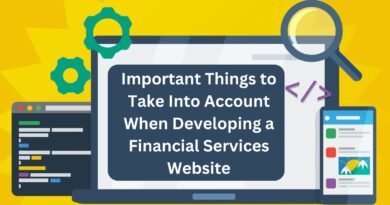How can I get my iPhone’s data From iCloud Backup
Losing data from your iPhone can be a distressing experience, whether it’s due to accidental deletion, a device malfunction, or a lost or stolen phone. Fortunately, Apple’s iCloud service offers a lifeline by automatically backing up your iPhone’s data to iCloud Backup. This backup encompasses everything from photos and videos to contacts, messages, and app data, ensuring that your valuable information remains safe and accessible even in the face of adversity.
Whether you’re a novice seeking reassurance or a seasoned user troubleshooting a data loss dilemma, our step-by-step instructions and expert tips will equip you with the knowledge and confidence needed to navigate the data recovery process effectively. So, let’s embark on this journey to reclaim your precious data and restore peace of mind to your digital life.
In the digital age, where our smartphones are repositories of our most cherished memories and vital information, the importance of safeguarding our data cannot be overstated. Thankfully, Apple’s iCloud Backup service provides a secure and convenient solution for preserving your iPhone’s data. Whether it’s photos capturing precious moments, contacts connecting you with loved ones, or messages preserving important conversations, iCloud Backup ensures that your data remains safe and accessible, even in the face of unexpected mishaps.
In this comprehensive guide, we’ll delve into the intricacies of iCloud Backup, exploring how it works and how you can utilize it to protect your digital assets. From understanding the benefits of automatic backups to mastering the process of retrieving your data, we’ll equip you with the knowledge and tools needed to navigate the world of iCloud Backup confidently. So, let’s embark on this journey together, as we unlock the power of iCloud Backup to safeguard your iPhone’s data and provide peace of mind in an uncertain digital landscape.
Understanding iCloud Backup
Before diving into the recovery process, it’s essential to understand how iCloud backup works. iCloud is Apple’s cloud storage service that automatically backs up your iPhone’s data when it’s connected to Wi-Fi, plugged in, and locked. This backup includes your photos, videos, app data, device settings, messages, and more. Knowing that your data is safely stored in iCloud provides peace of mind, especially in the event of a data loss disaster.
Steps to Retrieve Data from iCloud:
Now, let’s get into the nitty-gritty of retrieving your data from iCloud and restoring it to your iPhone. Follow these step-by-step instructions:
-
Check iCloud Backup:
- Open the Settings app on your iPhone.
- Tap on your name at the top.
- Select “iCloud” and then “Manage Storage.”
- Here, you’ll see a list of your backups. Make sure there’s a backup available for the data you want to retrieve.
-
Erase Your iPhone (Optional):
- If you’ve lost data due to a software issue or need to restore everything, consider erasing your iPhone.
- Go to Settings > General > Reset > Erase All Content and Settings.
- Confirm the action by entering your passcode.
-
Restore from iCloud Backup:
- After erasing your iPhone or if you want to selectively restore data, go through the initial setup screens until you reach the “Apps & Data” screen.
- Choose “Restore from iCloud Backup.”
- Sign in to iCloud with your Apple ID.
- Select the backup containing the data you want to retrieve.
- Wait for the restoration process to complete. This may take some time depending on the size of the backup and your internet connection.
-
Check Restored Data:
- Once the restoration is complete, your iPhone will restart, and your data should be back.
- Go through your apps, photos, messages, contacts, and other data to ensure everything has been successfully restored.
Alternative Methods
In some cases, you may encounter challenges during the data retrieval process. Here are a few alternative methods you can try:
-
Restore from iTunes Backup:
- If you’ve been backing up your iPhone to your computer using iTunes, you can restore from an iTunes backup instead of iCloud.
- Connect your iPhone to your computer and open iTunes.
- Select your device when it appears in iTunes.
- Choose “Restore Backup” and select the most relevant backup.
-
Contact Apple Support:
- If you’re unable to retrieve your data using the methods mentioned above, it’s time to reach out to Apple Support for assistance.
- Apple’s support team can provide guidance tailored to your specific situation and help you troubleshoot any issues you’re facing.
Preventative Measures
While retrieving data from iCloud is relatively straightforward, it’s essential to take preventative measures to avoid data loss in the future:
-
Regularly Back Up Your iPhone:
- Enable iCloud Backup or use iTunes to back up your iPhone regularly. This ensures that you always have a recent copy of your data in case of emergencies.
-
Use Third-Party Backup Solutions:
- Consider using third-party backup solutions that offer additional features and flexibility beyond what iCloud provides.
See Also – Best Free Software For Your PC
Conclusion
In the ever-evolving digital landscape, where our lives are increasingly intertwined with technology, safeguarding our data has become paramount. This guide has provided a roadmap for recovering your iPhone’s data from iCloud, offering reassurance and empowerment in times of uncertainty. By understanding the intricacies of iCloud backup and mastering the retrieval process, you’ve gained valuable insights into preserving your digital memories and restoring functionality to your device.Remember, data loss is not a matter of “if” but “when,” making proactive measures such as regular backups and diligent troubleshooting essential components of your digital hygiene routine. As you navigate the complexities of modern technology, rest assured that you’re equipped with the knowledge and tools to overcome any data-related challenges that may arise. With iCloud as your ally and this guide as your companion, you can confidently reclaim your data and continue your digital journey with resilience and peace of mind.