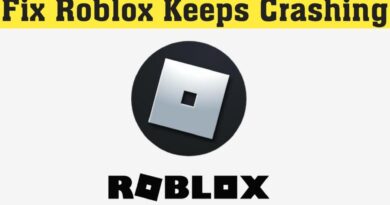Troubleshooting Spectrum Router blinking red light: Quick and Easy Fixes
Is your Spectrum Router blinking red light? Don’t panic! Our guide provides easy-to-follow steps to troubleshoot and fix the issue. From checking physical connections to updating firmware and resetting to factory settings, we’ve got you covered. Stay connected and avoid downtime with our comprehensive troubleshooting tips. Don’t let a blinking red light disrupt your internet experience. Follow our guide to quickly resolve the problem and get back online. Say goodbye to frustration and hello to seamless surfing. Trust our step-by-step instructions to diagnose and fix the root cause of the red light blinking on your Spectrum router. With our help, you’ll be back to enjoying uninterrupted internet access in no time. Say hello to hassle-free browsing and bid farewell to connectivity woes. Get started now and reclaim control of your internet connection. “In the fast-paced digital age, a stable internet connection is more vital than ever. So, when your Spectrum router starts flashing a red light, it’s natural to feel a surge of frustration. However, fear not!
Table of Contents
ToggleUnderstanding the Spectrum Router blinking red light
Before diving into the fixes, let’s briefly understand why your Spectrum router’s red light is blinking. Typically, a red light indicates an error or problem with the router. This could be due to various reasons such as a loose connection, outdated firmware, or even an issue with your internet service provider.
Step 1: Check Physical Connections
The first step is to ensure all physical connections to your router are secure. Start by unplugging the power adapter from both the router and the power outlet. Then, carefully inspect the cables connecting your router to the modem and your computer. Ensure they are firmly plugged in at both ends and there are no signs of damage. Once done, plug the power adapter back into the router and power it on.
Step 2: Reboot Your Router
Sometimes, a simple reboot can resolve many connectivity issues. To reboot your Spectrum router, press the power button located on the back or side of the device. Wait for a few minutes before turning it back on. Allow the router to boot up completely and check if the red light persists.
Step 3: Check Internet Connection
If the red light persists after rebooting, it’s time to check your internet connection. Ensure that your modem is powered on and connected to the router correctly. You can also try connecting your computer directly to the modem to see if you have internet access. If not, there might be an issue with your internet service provider, and you should contact them for assistance.
Step 4: Update Router Firmware
Outdated firmware can sometimes cause issues with your router, including the red light problem. To update your Spectrum router’s firmware, log in to the router’s admin panel using a web browser. Navigate to the firmware update section and follow the on-screen instructions to download and install the latest firmware version. After the update is complete, reboot your router and check if the red light is gone.
Step 5: Reset to Factory Settings
If none of the above steps have resolved the issue, you may need to reset your Spectrum router to its factory settings. Keep in mind that this will erase all customized settings, so make sure to note them down before proceeding. To reset your router, locate the reset button, usually found on the back or bottom of the device. Use a paperclip or similar tool to press and hold the reset button for about 10-15 seconds until the router lights start flashing. Once done, release the button and wait for the router to reboot. After the reset is complete, reconfigure your router settings as needed.
Conclusion
Experiencing with a blinking red light on your Spectrum router can be stressful, but it doesn’t have to be a daunting task. By following the troubleshooting steps outlined in this guide, you can quickly identify and address the underlying issues causing the red light. Whether it’s a loose connection, outdated firmware, or a need for a factory reset, our comprehensive instructions have you covered. Remember to stay patient and methodical throughout the process. And if you still encounter difficulties, don’t hesitate to reach out to Spectrum’s customer support for further assistance. With persistence and the right approach, you’ll soon have your router back up and running smoothly, ensuring uninterrupted internet access for all your needs. So, dive into the troubleshooting process with confidence, and before you know it, you’ll be back online and surfing the web without a hitch.